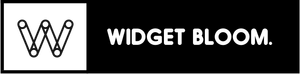Introduction
Your digital tools should work together, but most of the time they don't. You probably use different apps for tasks, notes, and planning, which means you spend too much time copying information between them. Notion connections help you bring your work into one place, making it easier to find and use your important information.
Getting your tools to work with Notion can make a big difference in how you work. Instead of switching between different apps all day, you can have your information flow automatically where you need it. Think about getting your calendar events showing up in your Notion workspace, or having your tasks update themselves based on what you do in other apps. This helps you spend less time on busywork and more time on what matters to you.
What Is Notion Integration
Notion integration lets you connect your Notion workspace with other apps and services you use. This connection helps you share information between Notion and your favorite tools without copying and pasting everything manually.
You can integrate Notion with other services in several ways. The simplest method is using Notion plugins, which work right out of the box. For more advanced needs, you might want to use the official Notion API or connect through popular automation tools. Some integrations work automatically, while others need a bit of setup to get going.
Here are the main ways to integrate Notion with other tools:
- Native Integrations: Built-in connections with Slack, Google Drive, and other popular services
- API Connections: Direct integration using Notion's API for custom solutions
- Third-Party Tools: Ready-made plugins and extensions from the Notion community
- Automation Platforms: Connections through tools like Zapier or Make that link multiple apps together
Native Integration Options
Notion lets you connect your workspace with other tools you use every day. The built-in sync features help you bring all your work into one place without switching between different apps.
Here are the most useful native integrations and what you can do with them:
- Slack Integration: Share Notion pages directly in channels, get notifications about page updates, and turn messages into Notion tasks
- Google Drive: Import documents, embed files, and sync content between your Drive and Notion workspace
- GitHub: Link code repositories, track issues, and update project status automatically
- Jira: Create and update issues, sync project status, and keep track of development progress
- Microsoft Teams: Share pages, get notifications, and collaborate with your team members
Some native integrations have limits on how much you can sync or how often updates happen. Free accounts get fewer integration options compared to paid plans. Also, some integrations need admin approval in enterprise tools like Slack or Teams before you can use them. Consider these factors when planning how to connect your tools.
API Integration Possibilities
Notion's API lets you connect your favorite tools and automate your workflow. You can pull information from your Notion pages into other apps or push data from external sources into your workspace. The API supports reading, creating, and updating pages, databases, and blocks within your Notion setup.
The API opens up many practical uses for your daily work. You can automatically create new project pages when clients fill out forms, sync your calendar events to a Notion database, or update your task lists from project management tools. There are some limits to keep in mind though. The API has rate limits on how many requests you can make, and some advanced features like synced blocks aren't available through the API yet.
For developers ready to start building, Notion provides clear documentation with code examples in popular programming languages. You'll need to create an integration in your Notion workspace and get an API key to begin. The official API documentation includes detailed guides, reference materials, and a testing environment where you can try out API calls. You can find everything you need to get started in the Notion Developers Portal.
Third Party Integration Tools
Third party integration tools connect Notion with your other apps and services. These platforms act as bridges between different software, letting you create automatic workflows without coding knowledge.
Here are the most popular integration tools you can use with Notion:
- Zapier: Offers the largest number of app connections. Great for beginners with its simple interface and pre made templates.
- Make: Provides complex automation capabilities with visual workflows. Better pricing for high volume tasks.
- Automate.io: Simple to use with straightforward pricing. Good choice for basic automation needs.
Picking the right integration tool depends on your needs. If you're just starting, try Zapier for its ease of use. For more advanced workflows, Make offers better value and more flexibility. Automate.io works well if you need simple connections between a few apps. Consider the number of tasks you'll run each month and which apps you need to connect before choosing.
Setting Up Your First Integration
Before you start integrating Notion with your workflow, you'll need a Notion account and admin access to your workspace. Make sure you have your workspace ready and you're logged in to your account. This will help you avoid any interruptions during the setup process.
1. Get Your Authentication Ready
Sign in to your Notion account and go to the Settings menu. Look for the Integrations section where you can create a new integration. You'll receive an authentication token that you need to keep safe.
2. Set Up Permissions
Choose which pages and databases your integration can access. You can start with a test page to make sure everything works properly before giving access to your main workspace.
3. Test Your Connection
Create a simple test to make sure your integration works. Try basic actions like reading or creating a page to confirm everything is set up correctly.
4. Check for Issues
Review any error messages that pop up. Most common problems happen because of incorrect permissions or authentication issues. If you see an error, double check your authentication token and page permissions first.
Getting your integration running might take a few tries, but don't worry. If you run into problems, check that all permissions are correct and your authentication token is valid. Sometimes, simply disconnecting and reconnecting the integration can fix most issues. Remember to keep your authentication details secure and never share your token with anyone else.

Security and Privacy Considerations
Your data security matters when connecting Notion with other apps. Each integration creates a new way to access your information, so it's important to understand how your data stays protected. Notion uses industry-standard encryption to protect your data during transfers between apps, keeping your information safe from unauthorized access.
Managing permissions is straightforward but crucial for your security. You control which integrations can access specific parts of your Notion workspace. Before adding any integration, you'll see a clear list of what the integration can and can't do. You can review and update these permissions anytime through your Notion settings. Always check permissions before connecting new integrations to ensure they only access the information they need.
Here's how to handle sensitive data safely:
- Store carefully: Keep sensitive information in separate, restricted pages
- Review regularly: Check your integration permissions every few months
- Remove unused: Disconnect any integrations you no longer need
- Limit access: Only share integration access with team members who need it
- Check privacy: Read the privacy policy of each integration before connecting
Integration Use Cases
Notion integration brings your workflow tools together in one place. You can connect your favorite apps and services to create a unified workspace that matches your needs.
Here are common ways to use Notion integrations:
- Project Tracking: Create custom widgets to monitor deadlines and milestones from GitHub, Jira, or Asana
- Content Calendar: Schedule and plan content using widgets that sync with Google Calendar and social media platforms
- Customer Management: Build a CRM system that pulls data from Salesforce or HubSpot
- Financial Overview: Track investments and expenses by connecting spreadsheets and financial tools
- Task Automation: Set up automatic updates between Notion and your other tools using Zapier
Getting the most from your integrations starts with planning. Choose tools that work well together and support your main goals. Start with one or two key integrations and gradually add more as you become comfortable with the setup. Regular reviews of your integrated workspace help ensure everything runs smoothly and serves your needs.
Common Integration Challenges
Connecting Notion with other apps isn't always smooth sailing. You might run into sync issues, broken connections, or confusing error messages that leave you scratching your head.
Here are the most common problems you'll face when integrating Notion:
- API limitations: Sometimes Notion restricts how much data you can send or receive
- Authentication errors: Your connection might suddenly stop working
- Database syncing: Information doesn't update properly between apps
- Missing permissions: Your integration lacks access to necessary pages or databases
1. Check Your Connection Status
Sign in to both apps again and verify your API keys are valid.
2. Review Permissions
Go to your workspace settings and confirm all necessary access rights are granted.
3. Clear Cache and Cookies
Remove temporary files that might interfere with the integration.
4. Test With Small Data Sets
Try syncing a single page or small database to identify specific issues.
5. Check API Quotas
Verify you haven't exceeded your daily API request limits.
If you've tried these steps and still face problems, it's time to get professional support. Consider reaching out when you see repeated sync failures, data loss, or if your business operations are significantly affected. The Notion community forums and official support channels can provide specialized help for complex integration issues.
Cost Considerations
The cost of Notion integrations varies widely, and you'll find both free and paid options to suit your needs. Many popular integrations offer free basic features that let you connect Notion with other tools and automate simple tasks. These free options work well if you need basic syncing between apps or occasional automation.
Paid integrations typically offer more powerful features and higher usage limits. Before investing in a paid integration, consider how often you'll use it and what problems it solves for you. A good integration should save you time, reduce errors, or help you work more efficiently. For example, if an integration saves you 2 hours of manual work each week, its value becomes clear over time.
Watch out for additional costs beyond the basic subscription. Some integrations might need extra paid tools to work properly. You should check for usage limits, API quotas, and whether you need premium versions of connected apps. Also consider if you'll need technical support or training to use the integration effectively. These factors help you understand the true cost of adding new tools to your workflow.

Future of Notion Integration
Your Notion workspace will soon become even more powerful. The platform is actively developing new automations that will help you connect with more tools and services. You'll see improvements in how Notion handles real-time data syncing and the introduction of more sophisticated workflow triggers. These updates will make your daily tasks smoother and reduce the time you spend switching between apps.
The integration landscape is expanding rapidly. More software companies are building native Notion connections, and the API capabilities keep growing stronger. This means you'll have more options to customize your workspace exactly how you want it. Custom workflows are becoming easier to build, and you'll find new ways to connect your favorite tools directly within Notion.
Getting ready for these changes is simple. Start by reviewing your current workflows and identifying areas where automation could help you save time. Keep your workspace organized and documented so you can quickly adapt when new features arrive. It's also worth joining the Notion community forums where you can learn about the latest integration possibilities and share ideas with other users. This way, you'll be ready to take advantage of new features as soon as they're released.
FAQ
Can I integrate Notion with any tool?
Notion works with many popular tools through its API and integration partners. You can connect with common workplace apps like Slack, Google Drive, and Trello. However, some tools might need specific connectors or third-party services to work properly. The key is checking if your desired tool has direct Notion integration or if you'll need to use connection services like Zapier or Make.
Do I need coding skills for Notion integration?
You don't need coding skills for most Notion integrations. The platform offers many no-code solutions through its marketplace and partner services. Simple integrations work through straightforward button clicks and basic setup steps. However, if you want to create custom integrations, some coding knowledge with APIs would be helpful but isn't required for regular use.
How secure are Notion integrations?
Notion takes security seriously with its integrations. Each connection uses secure authentication methods and encrypted data transfer. You control which integrations have access to your workspace and what information they can see. It's important to regularly review your integration permissions and only connect with tools you trust. Notion also lets you remove access quickly if you need to stop using an integration.
What's the best integration tool for beginners?
Zapier stands out as a user-friendly option for beginners. It offers clear instructions and a visual interface for setting up connections. You can start with simple automations and gradually explore more complex features. The platform includes templates and guides to help you understand how integrations work without getting overwhelmed by technical details.
Can I automate workflows with integrations?
Yes, you can create powerful automated workflows through Notion integrations. This includes automatically creating pages from emails, syncing calendar events, or updating databases based on external triggers. Remember that automation options depend on your integration tool's features and sometimes their pricing plans. Start with simple automations and build up as you learn what works best for your needs.
Widget Bloom enhances your Notion workspace by adding live financial and productivity data directly into your pages. Our widgets update in real time, letting you track markets, monitor productivity metrics, and view important data without leaving Notion. This seamless integration helps you make informed decisions while staying within your familiar workspace.