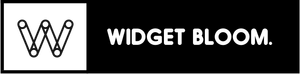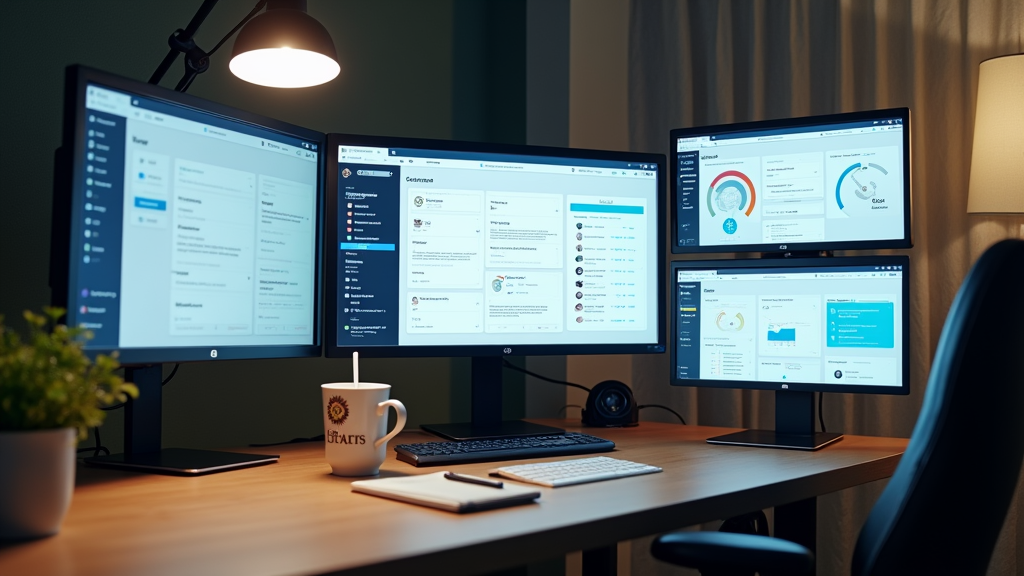
Understanding Notion Widgets
Notion widgets are small, useful tools you can add to your workspace pages to extend their functionality. These handy add-ons help you include features like calendars, weather updates, or countdown timers directly in your Notion pages.
When Notion first launched, it offered basic features like notes and to-do lists. The addition of widgets opened up new possibilities for users to customize their workspaces with external tools and data sources.
Adding widgets to your Notion pages helps you get more done without switching between different apps. You can track time, check tasks, and view important information all in one place, making your daily work easier and faster.
Benefits of Widget Integration
Using widgets in your daily work can cut your task completion time in half. Instead of switching between multiple apps and screens, you'll have everything you need right at your fingertips. The automated workflows that widgets enable will free up your time for more important tasks.
Having real-time data at your fingertips means you can make faster, better-informed decisions. Widgets show you live updates from your key tools and systems without the need to open separate applications. This instant access to information helps you spot trends and act on opportunities quickly.
Whether you're a freelancer tracking client projects or a small business owner monitoring sales, widgets adapt to your specific needs. You can pick and choose exactly which data points matter most to you and arrange them in a way that makes sense for your workflow. To see these benefits in action and explore widget examples for different work styles, check out widgetbloom.com.
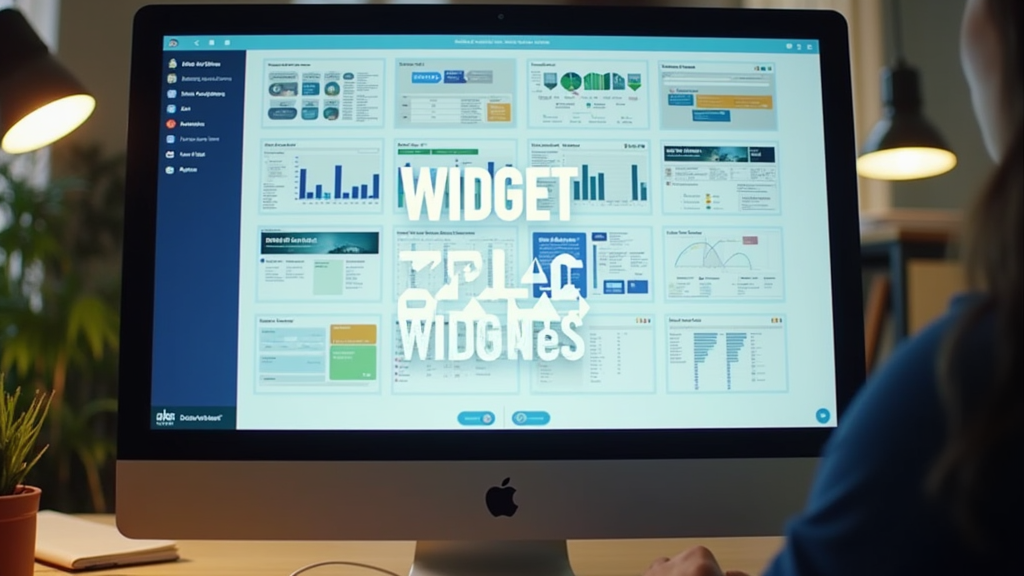
Essential Widget Categories
Let's start with productivity widgets, which help you stay on top of your daily tasks. These small but mighty tools include to-do lists, calendar widgets, and task timers that you can place right on your desktop or mobile screen.
Your workflow gets smoother when you add these productivity helpers to your workspace. They keep important reminders visible and help you track deadlines without switching between multiple apps.
Data visualization widgets turn complex numbers into easy-to-read charts and graphs. These handy tools can show you website traffic, sales figures, or project progress at a glance.
Think of these widgets as your personal dashboard makers. They pull data from various sources and present it in simple visual formats that help you make quick decisions.
Communication widgets connect you with your team instantly. From chat bubbles to notification centers, these tools keep conversations flowing smoothly.
These widgets make sure you never miss an important message or update from your colleagues. They sit quietly in the corner of your screen, ready to alert you when needed.
*Common productivity widgets:
-
Task lists
-
Calendar views
-
Time trackers
-
Progress meters
*Popular data widgets:
-
Line graphs
-
Bar charts
-
Pie charts
-
Heat maps
*Key communication widgets:
-
Chat boxes
-
Message alerts
-
Team status indicators
-
Meeting reminders
Widget Implementation Guide
Adding widgets to Notion starts with the basics of embedding. You'll need an active Notion account and editing permissions for your workspace. The embedding process begins by clicking the plus sign and selecting the embed option.
Widget customization gives you control over how your tools look and work. You can adjust the size, appearance, and interaction settings of your widgets. These changes help your widgets match your Notion workspace's style.
Many users face issues with widget loading times and mobile display. The most common problems come from incorrect embedding codes or compatibility issues. You can solve most of these problems by double-checking your embed codes and using widgets from trusted sources like Indify.co, which offers verified widgets and detailed setup guides.
Advanced Customization Techniques
You can change how your widget looks to match your brand perfectly. Pick your colors, adjust the fonts, and modify the layout to create a widget that feels like a natural part of your website.
Your data display options are just as flexible as the visual elements. You can choose which information appears first, set up custom filters, and decide how detailed you want your data presentation to be.
For developers, the widget offers deep integration options through its API. You can write custom JavaScript functions to handle specific events, and modify the widget's behavior to fit your exact needs.
Widget Integration Examples
Picture your freelance workspace with widgets that make sense. A writer friend of mine uses a word count widget next to her timer widget, helping her track both daily goals and billable hours. Her calendar widget shows upcoming deadlines at a glance, making project management feel easy.
Small business owners are finding clever ways to use widgets too. A local coffee shop owner keeps track of daily sales, inventory, and staff schedules all on one screen. The weather widget helps him adjust staff numbers for busy rainy days when more customers want delivery.
For investors and traders, widgets have become essential tools for quick decision making. You can set up price alerts, market trends, and portfolio performance widgets to stay informed without switching between apps. Want to see more real-world examples of smart widget setups? Check out Widget Bloom for inspiration on how to arrange your widgets for maximum efficiency.
Getting Started with Widgets
Adding widgets to your website can boost user engagement and make information more accessible. You'll need to first pick a widget type, then get the installation code, and finally place it on your site - it's as simple as copying and pasting a few lines of code.
Your choice of widget depends on what you want to achieve. For news updates, go with a feed widget; for customer support, choose a chat widget; and for social proof, pick a review widget. Remember that simpler widgets load faster and work better for most websites.
Widget Bloom offers widgets that you can customize to match your website's style. Our recommendation is to start with one widget, test how it performs, and then add more based on your needs.